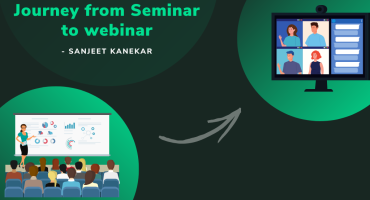Xcode 9 Custom Templates
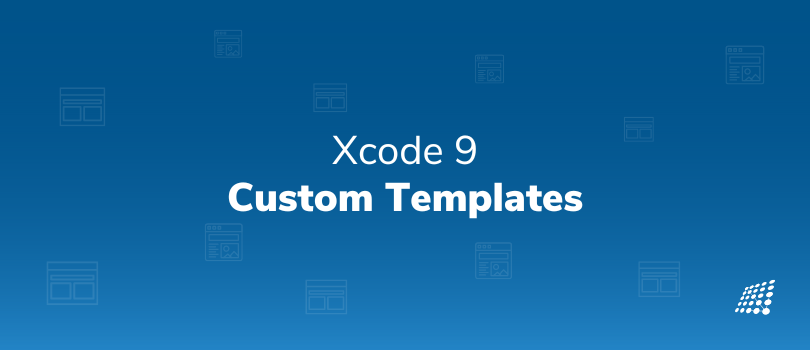
We as a developers constantly trying to improve our development workflow. Whether it is related to writing code, automating some things or just staying more productive and focused. Here we will talk about how we can improve creation of files using Xcode custom templates. Many of us may not have heard about it because Apple is not promoting this functionality and there is not much documentation on this topic. But such functionality exists anyways and may drastically improve files or whole modules creation with some pre-populated boilerplate code.
As an example, we will setup UIView template that also will create a corresponding .xib file, which Xcode can’t create by default.
Location
These user-defined templates are located in ~/Library/Developer/Xcode/Templates/File Template. If such folder is missing you can create it yourself and Xcode will be linked to it upon reopening. Also you can group them into subfolders inside that folder. For example, ~/Library/Developer/Xcode/Templates/File Template/Custom Templates and Xcode will render those groups properly when creating a new file.
Template Setup
Each template is a folder with .xctemplate extension. That folder contains file templates and resources that will be populated and added to a project and configuration TemplateInfo.plist.
All template settings and fields that user can fill in during template creation are defined in TemplateInfo.plist.
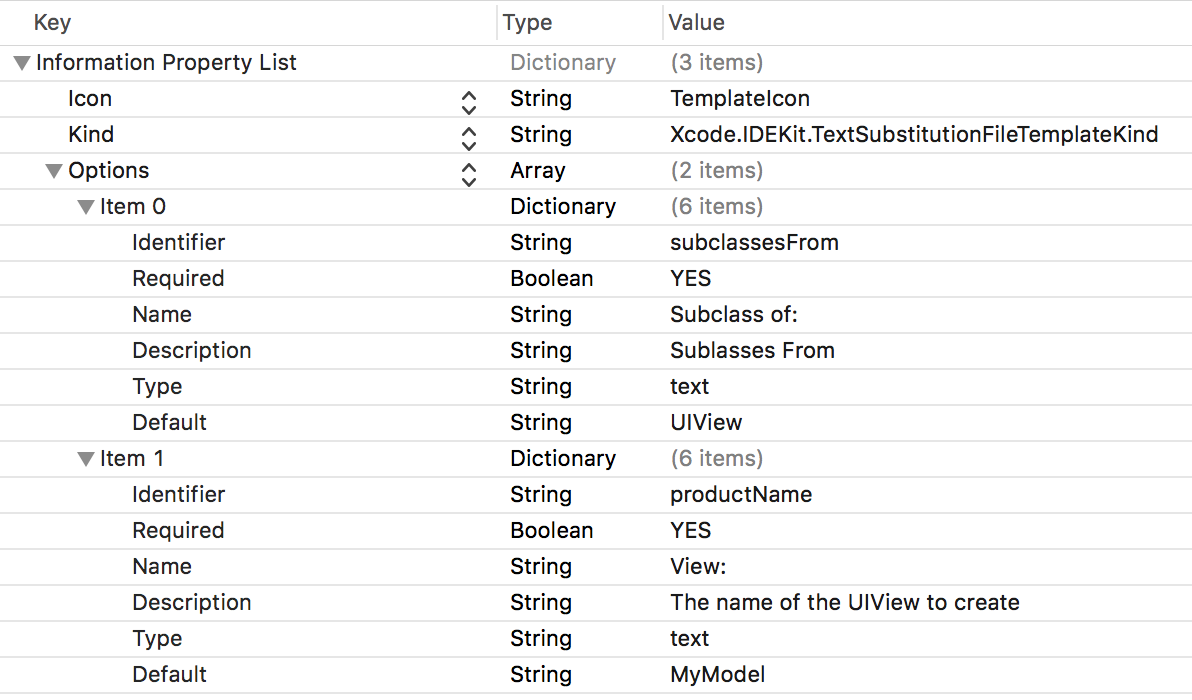
In this plist file you can define Icon that will be used for template selection dialog. Kind of template can have two values, but most of times it will be Xcode.IDEKit.TextSubstitutionFileTemplateKind, another one is Xcode.IDECoreDataModeler.ManagedObjectTemplateKind and we won’t cover it’s usage here.
Next item is Options array which can contain various input fields, pickers, checkboxes, etc. Each field is pretty self-explanatory, just note that Identifier field is used for user-provided variables that can be substituted in source code template. The Type defines a type of input field. Can be text, static, checkbox, combo, popup.
Let’s place TemplateInfo.plist file into UIView.xctemplate folder under user-defined templates. Files structure should look like this:
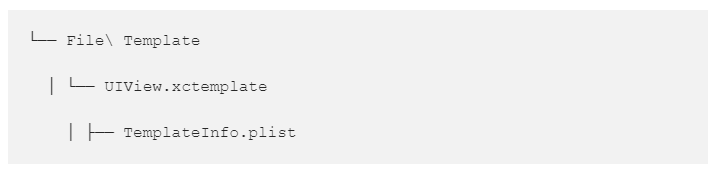
And after restarting Xcode you should see your template listed like this:
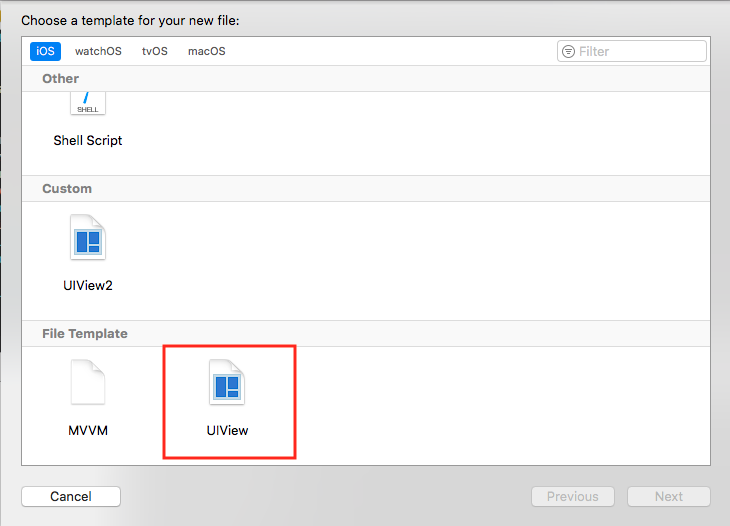
And after selecting template menu should look like this:
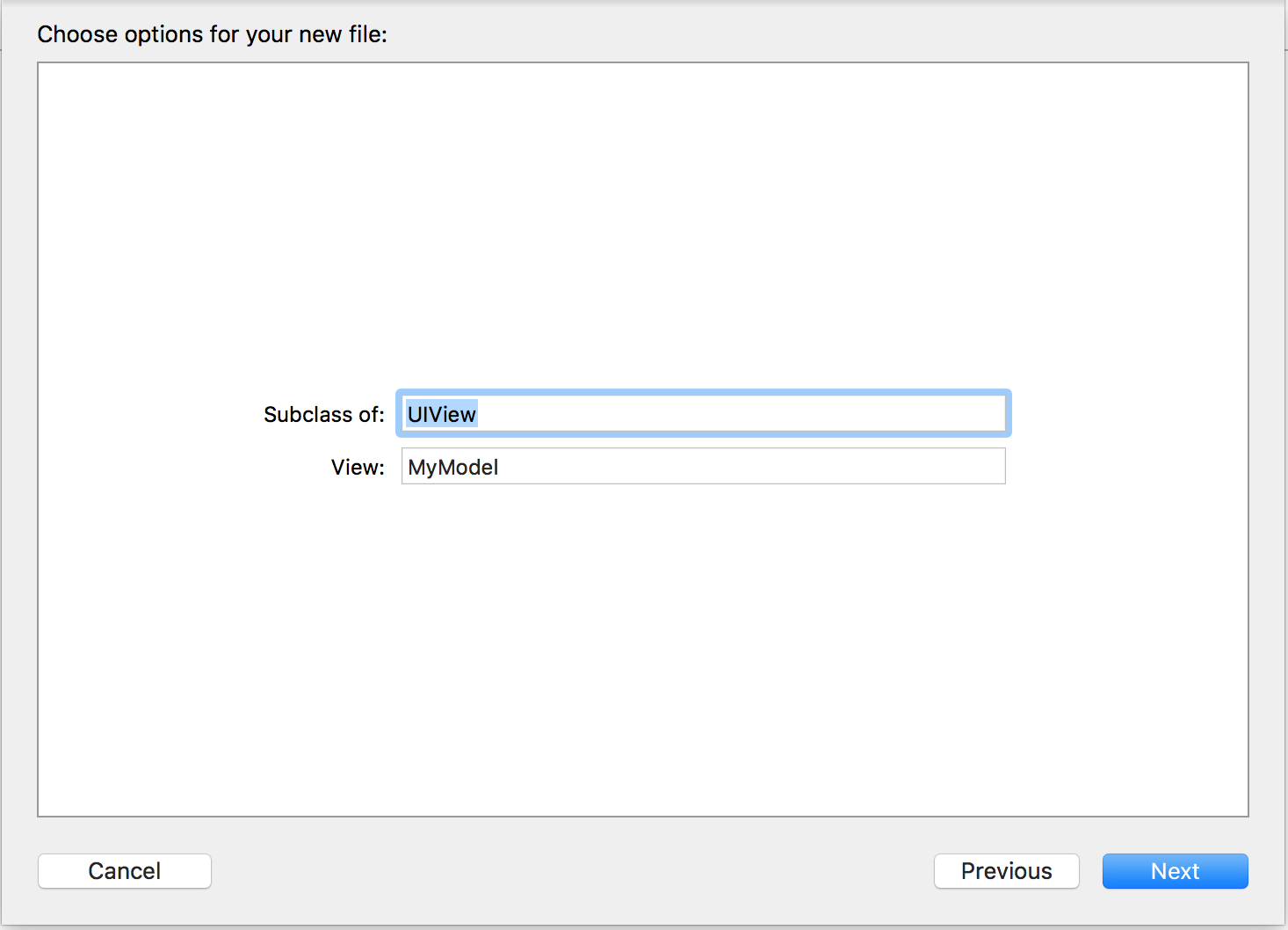
Now, let’s look into file templates. Basically, they are usual files that have predefined keywords that will be replaced with user-provided values during creation. The main keywords are:
- ___FILEBASENAME___ — The name of the current file without any extension.
- ___FILEHEADER___ — IDE predefined comments header for each source file.
- ___VARIABLE_variable_name___ — a custom variable that user inputs during template creation and can be used later in template files, as per example we have Subclass of: input field which used define inheritance for our UIView.
Let’s create file named ___FILEBASENAME___.swift and make it look like this:
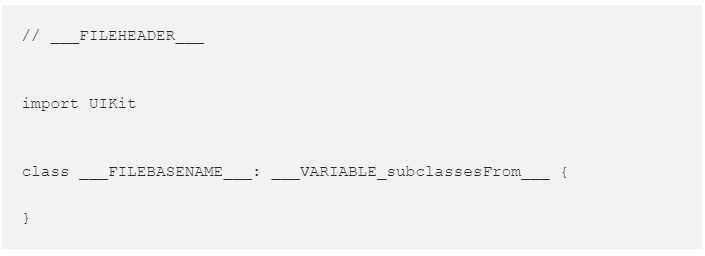
Also, create ___FILEBASENAME___.xib it’s content can be pasted from general newly created xib file except make sure root view configuration line looks something like this, main point is to set customClass keyword to link source file to xib file.

After this quick setup you should be able to create UIView source file along with xib file that are ready for use.
One more thing
You can reverse engineer Xcode default templates and see how to improve custom templates for better usage. They are located in Xcode.app/Contents/Developer/Library/Xcode/Templates or Xcode.app/Contents/Developer/Platforms/<platform_name>/Developer/Library/Xcode/Templates. Also you can place your own templates directly into Xcode to avoid scrolling to the bottom, but those files may get overwritten with Xcode update.
Conclusion
Xcode templates may be especially useful during early stages of a project and you have to create a lot of files and modules. The common templates may be used for MVVM or VIPER modules which require a lot of files to be created at once.
The final template can be found here.
Useful links
Xcode Text macros reference
Customizing the file header comment and other text macros in Xcode 9 — Ole Begemann
Xcode 9 File Templates | They call me Jet
Creating Custom Xcode Project Templates

Automated Testing – Top Reasons To Go For It
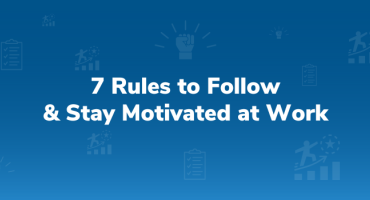
7 Rules to Follow and Stay Motivated at Work