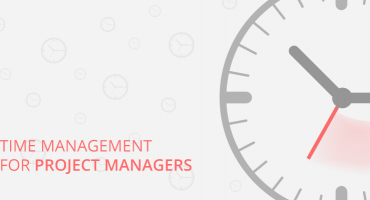Essentials to Know about AWS Auto Scaling and Load Balancer
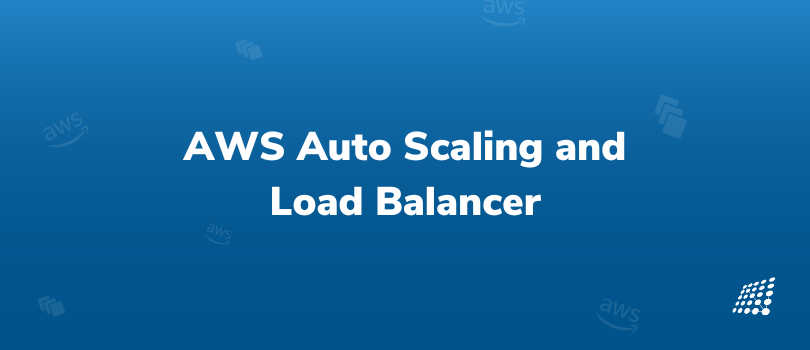
AWS Auto Scaling is a real blessing! If you want to expand your infrastructure since you are growing quickly or are looking to downsize a bit if demand has slowed down, count on Auto Scaling to help you seamlessly. Scaling on-site infrastructure can take up a great deal of your time and is also expensive. However, as auto scaling is an automated process, you can easily adjust capacity for anticipated performance and costs.
But, what exactly is EC2 auto scaling all about? How does it really benefit you? The upside of auto scaling, the various types of load balancer, and what has load balancer in AWS got to do with this? To know all of this blog, all you have to do is read on where we will dig deeper to explore how to implement and configure AWS autoscaling and load balancing among other elements.
What is Amazon Auto Scaling?
Amazon EC2 auto scaling is a service from Amazon Web Services that helps you have enough EC2 instances available with your application so that it can handle the traffic load on your application. In other words, Amazon EC2 Auto Scaling automates the entire process that launches (helps in scaling out) and terminates (helps in scales in) Amazon EC2 instances. It usually varies depending on the traffic demand for your application.
Why is it wise to consider auto scaling?
If you are wondering whether it is the right choice to go in for auto scaling and when it comes to aws how load balancer works, here is what you should be aware of.
Optimizes applications and reduces wastage
Auto scaling makes it easy to optimize the application you are using and also minimizes wastage. Besides this, auto scaling optimizes cloud spend. Yes, the learning curve could be high but auto scaling has plenty of advantages that you can enhance moving forward through the help of load balancing.
Helps save in a big way
Auto-scaling helps you save money by launching instances only when there is a heavy load so you pay only for resources you use and in this way, you don't have to maintain multiple instances simultaneously. Auto Scaling launches automatically whenever there is a surge in the traffic and terminates them when there is a decrease in the traffic.
Offers elasticity and scalability
The main reason why Auto Scaling is beneficial is because it provides scalability and elasticity. Auto Scaling uses the data collected from CloudWatch that monitors the CPU and memory usage. Based on this, it scales up or down the instances and you can set the CPU Utilization threshold to trigger Auto-Scaling.
There are scaling policies also available like dynamic scaling, predictive and scheduled scaling that prove very useful and you can configure these custom scaling policies that control when and how instances will scale and shrink.
How to configure Auto-Scaling
Before looking at AWS auto scaling best practices, it’s first important to understand how to configure Auto-Scaling.
To configure Auto Scaling:
- First, you need to create a Launch template with all the desired confirmation like selecting AMI, Instance Type, Security Group, and Key Pair to login into an instance.
- Then, you need to create an Auto Scaling Group (ASG) and in that, you can configure the group size and the number of instances you want in each ASG, Select Availability Zones, and Select Load Balancer.
Auto Scaling will see that the group never crosses the limit and always has the desired capacity you have set.
The Upside of Auto Scaling
The AWS load balancer and auto scaling tutorial will tell you that there are many advantages of Auto Scaling. A few are as follows.
- Fault Tolerance: Auto scaling detects whenever an instance becomes unhealthy, terminates it, and launches a new instance to replace it.
- Use multiple availability zones: Auto Scaling can be configured to use multiple Availability Zones so that Auto Scaling can launch instances in another zone if one availability zone becomes unavailable.
- High Availability: Auto Scaling ensures that there always has to be enough instances to handle the current traffic load.
What to Know about the Elastic Load Balancer (ELB)?
Before knowing about the AWS increase load balancer limit, here’s what the Elastic Load Balancer is all about.
Elastic Load Balancer handles the distribution of all incoming traffic across multiple instances and other registered targets such as containers, IP addresses, and in one or more Availability Zones. ELB checks the health status of instances and other registered targets and distributes traffic only to healthy instances. ELB scales load balancing capacity automatically if it finds any change in traffic and the health of its targets.
Types of Load Balancer
- Application Load Balancer (ALB) is a layer 7 load balancer and it is best suited for HTTP and HTTPS traffic. ALB routes traffic within its VPC based on the content of the request. ALB is for microservices and container-based applications where traffic needs to be routed across multiple services and ports on the same EC2 instance.
- Network Load Balancer (NLB) is a layer 4 load balancer and it routes traffic based on IP protocol. NLB is mostly used in TCP and UDP connections that require high and extreme performance and it handles millions of requests per second and also maintains low latency.
- Gateway Load Balancer (GWLB) distributes traffic across multiple virtual appliances at the time of scaling up or down. GWLB helps in lowering the risk of network failure and at same time increases availability.
- Classic Load Balancer (CLB) is the previous generation of the load balancer and operates at layers 4 and 7.
Creating and Configuring the Load balancer
Here is the AWS load balancer explained in a nutshell.
To create a Load Balancer, you need to click on the Load Balancer and then click on the create Load Balancer button. After that Select ‘Load Balancer Type’. Configure basic information such as the load balancer name, scheme, and IP address type.
Also, select Availability Zone Mapping, select Security Group, and then select Target Group (Listener). If you do not have Target Group created, then click on the create target group button and create it filling in all the basic details.
Ready to scale your business? Our AWS cloud service experts can show you how to use Amazon EC2 Auto Scaling in the best way and take your business to the next level.
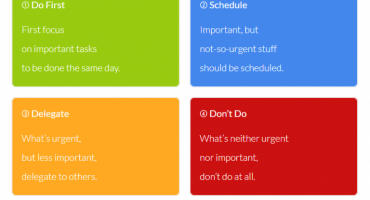
Be productive using tools and techniques.

What Makes You Unique In A Job Interview