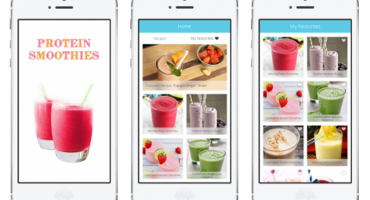Best UI Practices for iOS App Design Success: Part 1
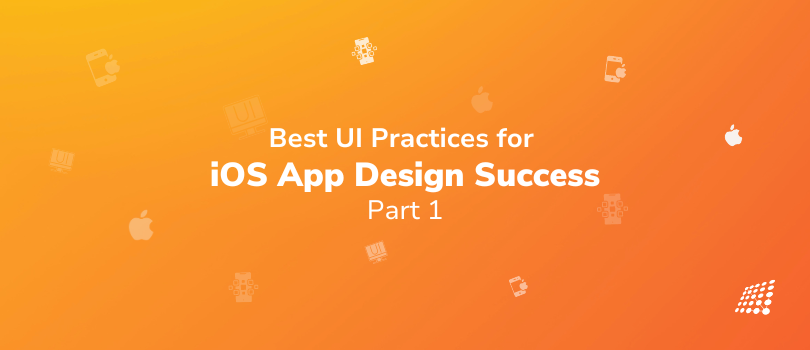
The success of an iOS app hinges heavily on its user interface (UI) and user experience (UX). A well-designed app not only looks appealing but also functions seamlessly, keeping users engaged and satisfied. You need to understand the UI UX design difference, adhere to Apple's Human Interface Guidelines (HIG), and ensure you comply with contemporary design best practices for the best UI UX design experience. Keeping this in mind, let’s dive into Part 1, where we’ll figure out the best UI practices for iOS app design success and understand Apple's Human Interface Guidelines (HIG) – key principles for iOS app UI/UX design success.
Core Features in the iOS App Experience
To create a great iOS app, focus on these key features that users cherish. As a designer aiming to craft an intuitive iOS app, focus on the following best practices to leverage these functionalities effectively.
Simplify User Focus
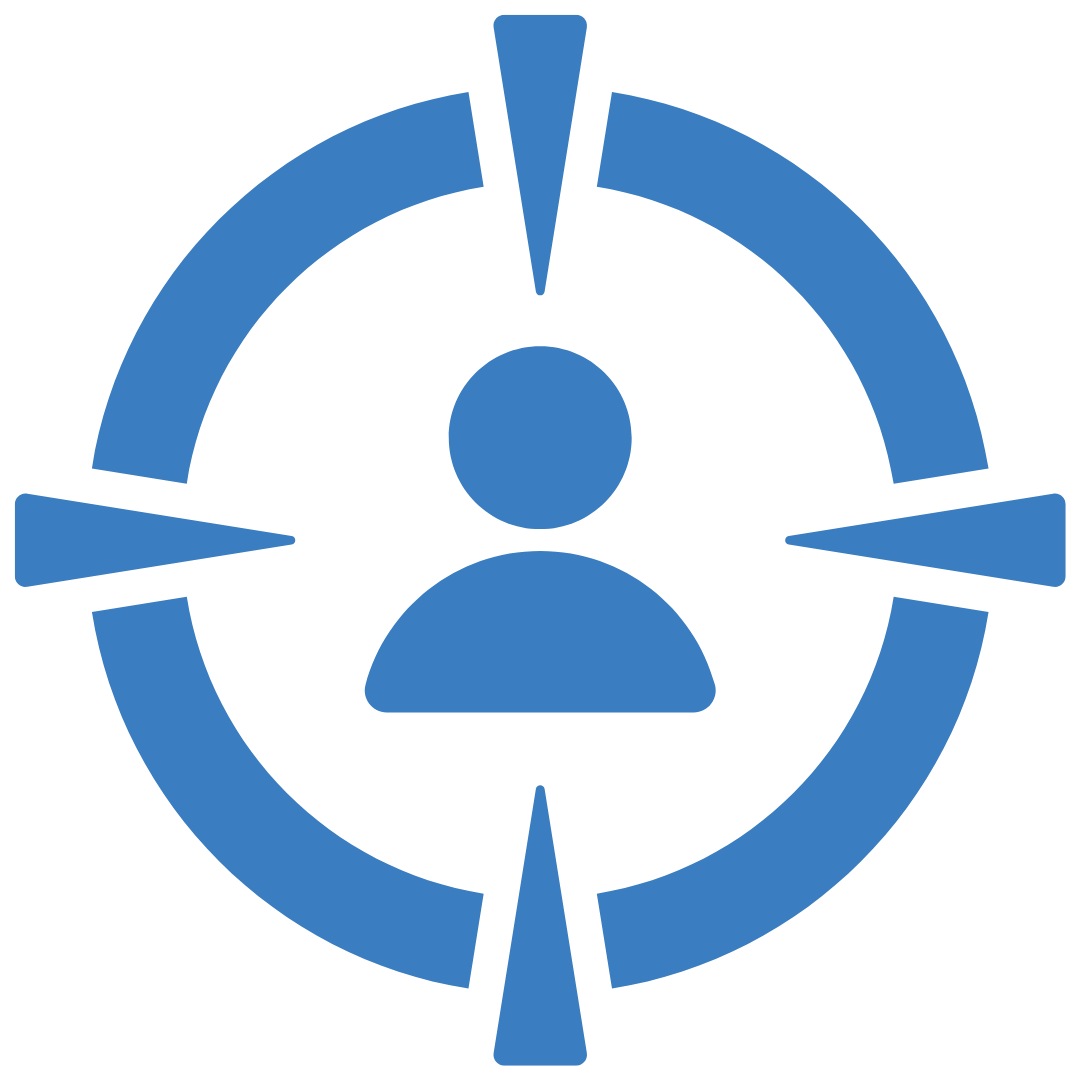
- Design your app’s interface to help users concentrate on what’s essential and streamline the experience.
- Reduce the number of visible controls so users can focus on primary tasks and content.
- Use iOS’s built-in UI components for a unified look and tap into what users already comfortably recognize within iOS. Opting for these native elements can accelerate your development timeline and solidify your app as a cohesive part of the iOS universe.
- Ensure secondary details and actions are easily accessible with minimal effort.
- Use Apple's ‘Accessibility Checker’ tool to identify potential accessibility issues in your app and make necessary adjustments.
Flexibility in Appearance
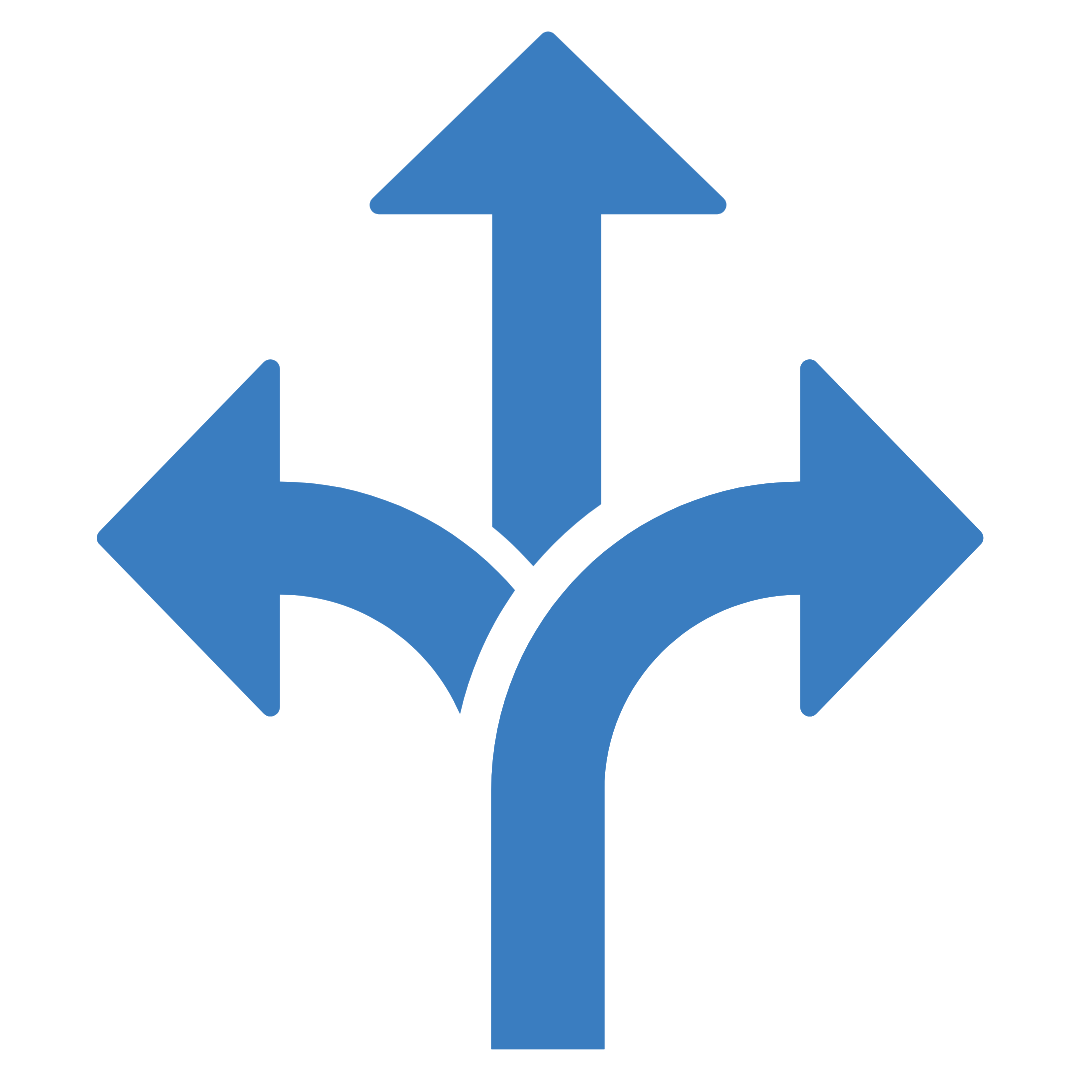
- Ensure your design adapts fluidly to changes such as device orientation, Dark Mode, and Dynamic Type.
- Dynamic Type allows users to adjust the text size to their preference, making your app accessible to users with visual impairments.
- People are then free to customize their experience to match their preferences and needs.
Ergonomic Interactions
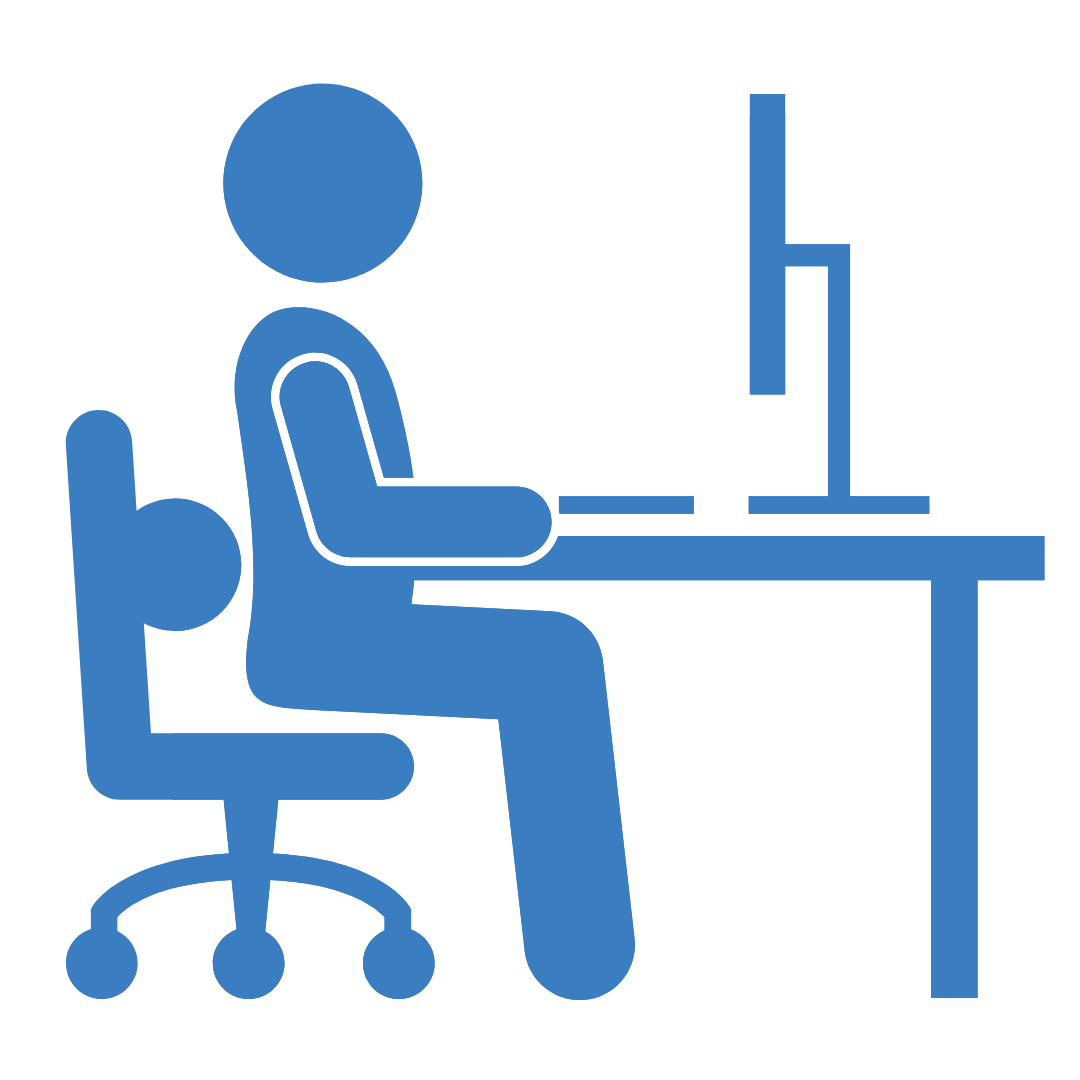
- Understand how users physically interact with and hold their devices.
- Carefully blend in iOS’s gesture controls to enrich the user experience.
- The aim is for gestures to be so instinctive they feel second nature to the user.
- For instance, since most users find it more comfortable to reach a control when it’s located in the middle or bottom area of the display, prioritize swipe gestures for navigation and actions in these areas for enhanced ergonomics.
- Acknowledge the importance of platform-specific touch interactions as fundamental to iOS app design.
- Offer feedback for users' interactions to foster a connected and responsive interface.
Intelligent Data Integration
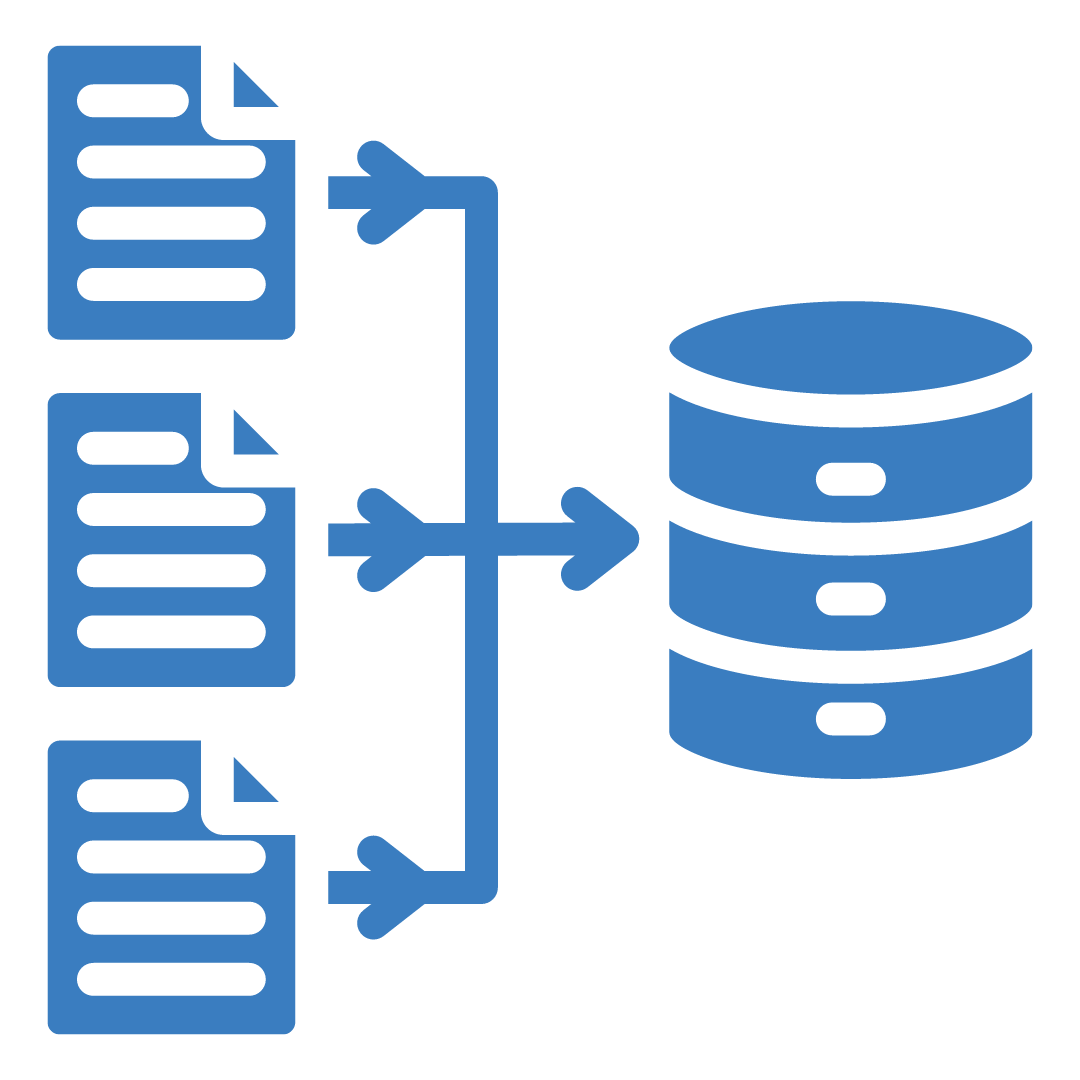
- With appropriate user consent, make smart use of the platform's capabilities in ways that enhance the user experience without redundant data entry.
- For instance, you can accept payment options, offer biometric authentication, or location-based services directly into your app.
Haptic Feedback

- Use haptic feedback to provide tactile feedback to users, making interactions more engaging and satisfying.
- It also becomes easier to indicate actions, provide alerts, or confirm selections.
- Similarly, haptic feedback can be beneficial for users with visual or hearing impairments.
Apple Pay and Other Integrations

The iOS Human Interface Guidelines (HIG) are more than just rules from Apple—they capture the very spirit of the company's design philosophy. By following these essential principles and standards, you'll create apps that resonate with the look and feel that users expect from the iOS environment. Key HIG principles include clarity, consistency, direct manipulation, feedback, and accessibility. Aim for the refined simplicity that iOS is known for, with:
- Integrating Apple Pay can simplify the checkout process for users and increase conversions.
- Utilize location-based services like Apple Maps and location data to provide relevant and personalized features within your app.
- Explore other Apple services like HealthKit, HomeKit, and Game Center to enhance your app's functionality.
By following these guidelines, you can create a more intuitive and enjoyable experience for your users:
1. Leverage Contextual Defaults:
- Use available data like location and time to set default values.
- Always provide an option for manual override.
2. Choose Appropriate Controls:
- Select input controls that match the expected data type (e.g., drop-down lists for choices, numeric keyboards for numbers).
- Minimize typing by providing clear instructions and examples.
3. Provide Hints and Guidance:
- Offer on-screen hints or examples to guide users.
- Use visual cues like grayed-out text or placeholders.
4. Automate Where Possible:
- Use pre-filled information or auto-complete suggestions to save users time.
5. Validate Input:
- Implement backend checks to ensure data accuracy and prevent errors.
By following these principles, you can create a more user-friendly app that reduces errors and enhances the overall experience.
That’s it for Part 1! In Part 2, we’ll look at best UX practices to design the ideal app for iPhone. Our team of experienced iOS developers can help you bring your app vision to life if you need expert help. Contact us today to discuss your project and get started.

The Story of My First Acquia Certification

Coding Tips, Duke Experience