Why is JIRA the Most Trending and Must-Know Tool for any QA?
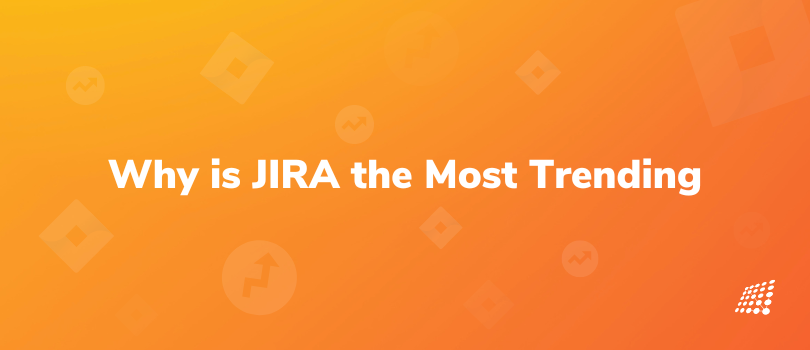
What is one of the most important phases of developing any software product? It's delivering high-quality error-free software of course! That is only possible by planning to use the right testing tools. The best way to deliver quality software applications quickly is by practicing agile project management methodology.
Agile project management needs continuous planning, testing, and integration. To achieve all this with precision, you need the best quality assurance tools that specialize in project management. Jira is one of the most reliable and suitable project management tools that can be effectively used for integration in agile software testing. To know more about what is JIRA and how to use JIRA for QA testing among other quality assurance tools and techniques, read on!
What is JIRA?
JIRA is a project management tool and among the best Quality Assurance tools developed by the Australian company Atlassian. It is software used for tracking issues and managing tasks, projects as well as teams as well as it is one of the best software quality assurance services in the world and the most used software for keeping the track. It is an organized tool for supporting any type of project by incorporating a great number of features and integrations. Many businesses also use JIRA software in non-standard ways such as a warehouse automation tool, for document flow, expenses optimization, and others.
Why does JIRA have that added edge? JIRA for project management works as an issue tracking tool. It is mainly utilized to track, organize, and prioritize issues, bugs, features, and tasks related to projects. The JIRA platform is beneficial when the project uses agile methodology during development. Testing with JIRA brings teams together for everything as it helps teams plan, assign, track, report, and manage work effectively.
Who uses JIRA?
Testing with JIRA is used by software teams to organize and track work. It is mainly used by Quality Assurance teams for test case management to track bugs and issues as well as manage tasks so collaboration with other teams becomes easy.
JIRA is an efficient QA tools software that helps teams to aggregate together and work effectively in unity on a project. For the agile teams which follow scrum or kanban concepts, the JIRA board creates a visual representation of all work so that everyone from the team has visibility into each unit of the work’s current status and can quickly identify blockers in the workflow. QA engineers add identified issues to the tool, write its description and steps to reproduce, set a priority, assign team members and update the status. All team members that have access to the board can track progress.
JIRA core features
Here are some of the core features of JIRA for project management.
- Agile Boards: A board in JIRA software is a part of a project that displays issues and offers teams a flexible way to view, manage, and report about work in progress. Agile is a fundamental application of JIRA, and it encourages the smooth utilization of all the features of Scrum boards and Kanban boards.
- Scrum board: This board is designed for teams who want to plan their tasks in detail before they can start a project.
- Kanban board: This board is used by teams that focus on managing and constraining their work-in-progress. It enables the team to initiate a project without a structured plan.
- Projects: A project is a collection of issues that are held in common by purpose or context. Issues grouped into projects can be configured in a variety of ways, ranging from visibility restrictions to available workflows.
- Issue: The bugs, tasks, or any type of enhancement request which can be generated or that can be tracked is defined as an issue.
- Workflows: Workflows represent the sequential path an issue takes from creation to completion.
- Reports: JIRA provides different types of reports within a project to track progress over a specific timeframe, deadlines, and individual contributions among others.
- JIRA security: The security settings of JIRA bug tracking software restrict the access of certain bugs to only those people who are allowed to work on the bug or a team member of the given security level.
- Dashboard: The dashboard is the first thing that you can see once you log onto your JIRA software. The admin can customize the dashboard’s view and the things displayed on it.
- Product integration: The integration features of JIRA software make software development simpler and easier together with other tools. Some of the JIRA integrations are Salesforce Sales Cloud, GitHub, Zephyr, and Atlassian Confluence among others.
JIRA Issue Types
If you are using JIRA for test management, you must know about JIRA issue types. JIRA issues would track bugs or issues that underlie the project. Once you have imported a project, you can create issues. While creating a new issue, QA professionals can specify its type. For instance, they can label a specific issue as a bug, task, new feature, or improvement.
The testers have the option to link the issues to specific components or versions of the software. These features help QA professionals to differentiate similar issues and track each issue more efficiently. Here's a list of the default issue types that come with each JIRA product. By default, software projects come with one parent issue type:
- Epic: A big user story that needs to be broken down. Epics group together bugs, stories, and tasks to show the progress of a larger initiative. In agile development, epics usually represent a significant deliverable, such as a new feature or experience in the software your team develops.
By default, software projects come with three standard issue types:
- Bug: A bug is a problem that impairs or prevents the functions of a product.
- Story: A user story is the smallest unit of work that needs to be done.
- Task: A task represents work that needs to be done.
By default, software projects come with one child issue type:
- Subtask: A subtask is a piece of work that is required to complete a task. Subtask issues can be used to break down any of your standard issues in JIRA (bugs, stories, or tasks).
Issue fields
As with workflows, needs relating to JIRA ticket fields can vary greatly from project to project. However, every project should ideally have the following ticket fields at a minimum:
- Summary: For entering the ticket title.
- Description: Such as steps to reproduce, platform covered, evidence, and a more detailed breakdown of the feature or bug.
- Issue Type: Bug, feature, story, epic, etc. Typically a Project Manager creates features, stories, and epics, while QA creates bug tickets.
- Assignee: The person to whom the issue is currently assigned.
- Reporter: The person who created the issue.
- Priority: Low, medium, high, critical, blocker.
- Labels: This field allows for easy, custom grouping of tickets.
- Environment: For example dev, staging, or production, and the specific device model, OS, and/or browser the bug was identified on.
- Attachments: Place where you can add screenshots, videos, and logs.
- Affected version: Project version for which the issue is (or was) encountered.
- Fixed version: Project version in which the issue was (or will be) fixed.
Workflow & Issue Attribute
For QA JIRA, all issue types must move through their lifecycle in a seemingly straightforward way. For that to happen users need to define a JIRA Workflow while understanding the Issues Attributes – Statues, Resolutions, and Priorities.
Status
- Open – New open ticket, no work has been done, ready to be picked up by developer.
- In Progress – Work has been started on the ticket, ticket is assigned to developer.
- In Review – The developer has finished the work. Ticket is up for review.
- Resolved / Merged – The ticket passed the review and has been merged to main branch.
- Ready for QA – Ticket is deployed to the testing environment. Ticket is ready for testing and is assigned to QA.
- Waiting for Deployment – The ticket has passed the QA check. Ticket is ready to be deployed to Production.
- Closed – Ticket was deployed to Production after a Production verification from QA.
- Reopened – Ticket was reopened because the work on it is not finished or needs additional changes.
Resolutions
Depending on the ticket’s status, users can have: Unresolved, Fixed, Won’t Fix, Duplicate, Incomplete, Cannot Reproduce, Done.
Priority
An issue's priority indicates its relative importance. For JIRA QA testing, QA engineers initially set the priority of the issue as they specialize in user experience. As a result, they can provide the best estimation of how critical the bug will be to customers/users. The Project Manager can then change the priority based on business goals.
JIRA comments
While working on any JIRA ticket, it is important to update the progress of team members. It can be done by providing details of the work in the comments section. Developers/ Project Managers can add comments and tag QA testers in advance so that they can review the ticket and be prepared for testing.
JIRA Reports
The testers can use JIRA to generate a variety of reports with real-time data and actionable insight. They can use the tool to create reports that depict statistics of various fields within an issue. The tool can be used to create reports that convey recently created issues, resolution time, the average age of issues, time tracking, and user workload. After all, it will give the best software quality assurance services among any other tools is being used.
How to use JIRA as a test management tool?
If you are wondering how to use JIRA for QA testing, it's crucial to know that JIRA is fundamentally a repository designed to facilitate documenting and tracing issue reports. The repository nature of JIRA has prompted some people to explore the idea of using JIRA as a test case management tool. But there are some limitations since JIRA does not offer many of the native functionalities that are common to superior test management solutions. For JIRA QA testing and as a testing tool, JIRA requires extra steps and more workarounds to accomplish the same tasks as a dedicated test management technology.
Perhaps most importantly, Jira does not allow testers to reuse tests, creating a significant amount of duplication and effort for testers. To use JIRA as a test case management tool, there are JIRA requirements and test management necessities. Usually, there are two options that users have. One is to customize JIRA by using it for manual testing and handle automated testing with the help of a CI server. Another is to integrate JIRA with test management tools.
How to customize JIRA for testing?
Despite the limitations posed, many teams are using JIRA for QA testing and test case management, and they’re typically doing so by customizing issues in one of two ways:
- Using the “User Story”
Let’s take a closer look at how each of these options works:
Adding a “Test Case” issue type
To customize JIRA for test case management by adding a “Test Case” issue type, you need to take the following steps:
- Put in the outcomes, the affected versions, the results of that, and the assignee who’s running the test within the “Test Run” subtask.
While this approach works in theory, in reality, it presents several challenges:
- Creating coverage reports: Since all the subtasks are assigned under one parent issue, you cannot group several test runs to different configurations and show a coverage report.
Using the “User Story”
Alternatively, you can customize JIRA for test case management by tweaking the “User Story”.
Here’s how this approach works:
- If all the subtasks pass, then the User Story is ready to go into production.
Once again, this approach poses challenges because the subtask acts as the test case and the test run. Specifically, it poses challenges around:
- Reusing tests: If you ever want to use the subtask again, for example in a regression cycle or as a link to another User Story, it becomes complicated since the User Story has likely been marked as “done”.
- Aligning test cases: Due to this setup, if you have multiple test cases that link to multiple user stories, aligning test cases becomes extremely difficult.
Pros of using Jira for test case management:
The pros of using JIRA QA testing for test case management are:
- Ability to create custom issue types such as test cases
- One workflow for QA, developer and testing actions
- Ability to use existing reporting (and JIRA does offer excellent reporting)
- Ability to use an already purchased and known tool (if you already have JIRA in place)
- Good for one-time manual execution
Cons of using Jira for test case management:
The cons of using JIRA as QA tools for testing test case management are:
- Limitations around test cycle and suite execution, test step execution status, version control and environment configuration.
Options for integrating testing tools with JIRA
Since JIRA is not designed for testing, it poses many limitations when it’s used for testing purposes. The biggest limitation is the inability to reuse and centralize testing efforts.
There are two types of integrations you can use to add testing functionality to JIRA:
- Add-ons, which are internal integrations that live inside the JIRA application and extend some of the test case functionality
- External integration with a dedicated test case management tool
1. Add-on Products for Test Management
There are add-ons available via the Atlassian Marketplace. A few commonly used add-ons for testing include: Zephyr, X-ray, Behave Pro, and qTest Scenario.
Each of these add-ons works differently but they all share one thing in common – they extend the functionality of JIRA but must also work within the framework and constraints of JIRA.
Zephyr
- Zephyr is the most popular test management application for JIRA. The app is developed for Agile teams especially.
- With Zephyr, you can create, execute, and track tests right inside JIRA. You can also create test cycles and link tests to them.
- The tool is appropriate for automation. Zephyr can integrate with CI/CD tools such as Bamboo and Jenkins and automation tools.
- Also, your team can build REST API to build your own integrations.
Xray
- Xray is the best alternative for Zephyr and is a native cloud app that seamlessly integrates with JIRA.
- You can have full control under your test as well as create, execute, manage tests, and get reports.
- Xray supports both manual and automation testing.
- The app easily integrates with automation and continuous integration tools.
2. Dedicated test case management solution
Another option for teams that are determined to use the JIRA testing tool is to integrate a dedicated test management solution with the JIRA platform. With this approach, testers can access enterprise test features like automated testing support, configuration management, and CI integrations. Testers can also use test case repositories that are customized based on templates. Most importantly, dedicated test management tools enable teams to reuse test cases and share objects across different projects.
Advantages of JIRA
There are plenty of advantages to using JIRA test automation and the platform is among the most important software QA tools for the following reasons:
JIRA:
- Is a bug tracking tool that allows software developers to plan, track, and work faster.
- Is the main source of information for future software release. Developers can plan new features to be added and bugs to be fixed in the next release.
- Organizes documentation tasks easily
- Tracks documentation progress effortlessly
- Helps meet deadlines in time
- Provides faster feedback
- Makes integration with third-party software possible
Disadvantages of JIRA
It’s important to know all aspects of JIRA since it is among the QA test tools that gather most attention.
- There is restricted file size upload
- Reports generated are not reusable
- Complicated User Interface
So there you go. That’s some of the essential elements you need to know about JIRA for project management. And if you want to get the best software quality assurance services you will surely use this tool! If you need any more information on Is JIRA a testing tool or what are QA test tools all about, get in touch with our Quality Assurance experts today!
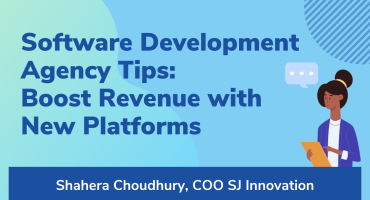
Software Development Agency Tips: Boost Revenue with New Platforms

Xcode 9 Custom Templates


