Learn how to create a business card in Photoshop CS6

Today in this post will discuss how to create a custom business card using Photoshop CS6. All you need to get started is Photoshop CS6. In this post I will not teach how to use Photoshop but I will guide how you can create your business card with correct measurement ‘s and will discuss different section in business card.
So let’s start with this short tutorial
Step1
Open Photoshop on your system. You will get this window.
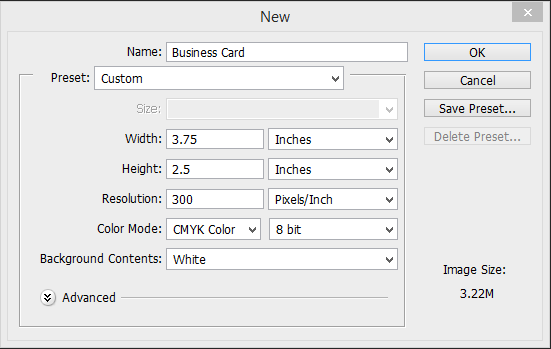
Enter the details from the image above.
Let me explain the setting in the window
Name : <Filename>
Preset: Keep it custom so we can enter any height and width.
Resolution: 300 (300px resolution is used for any printing purpose and if the graphic is made for monitor use 72px)
Color: RGB (RGB colors are used if the graphic is done for monitor and CMYK is used if the graphic is done for Printing)
Background Contents: White these can be changed later if required.
Click on save (You can also save these preset for future use)
Step2
You will get this page. It may look big on the screen these is because of 300px resolution but on print it will come perfectly i: e 3.5 Inch x 2 Inch.
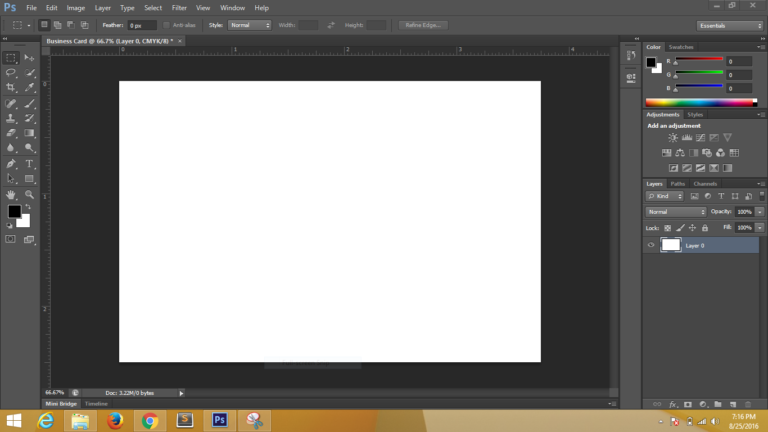
Step3
Select the rectangle tool from the tool box and draw a rectangle with fill 0%, stroke 1px and width 3.5 inch X 2 inch. You will get the result like this. This is the size of the business card. Now you will be thinking why these 0.25 Inch extra space between the document and the red line. These space is known as save Cutting area and these is kept so that when you are giving your business card for offset printing it doesn’t cut your business card design.
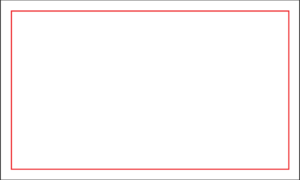
Step 4
Again select the rectangle tool and draw a rectangle with fill 0%, stroke 1px and width 3.25 inch and height 2.25 inch and you will get the result like these. The area inside green line is known as save zone area. All your business card detail should be inside this area. Note: You should keep the background for entire document.
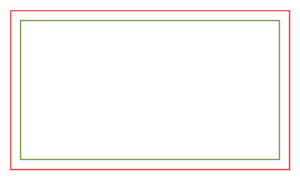
Example of complete Design of business
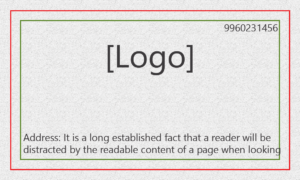
You can download the psd Business Card
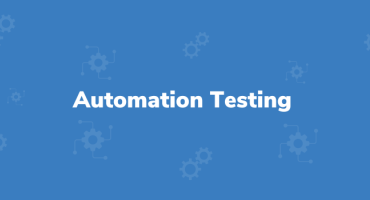
Why Automation Testing Cannot Completely Replace Manual Testing

The Significance and Benefits of Project Manager Meetings


