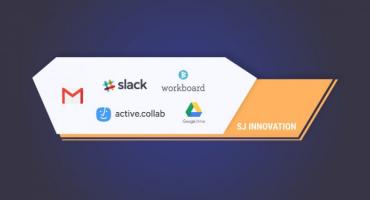How to Set Up a Node.js-Based Microservice Application Using CodeCommit, ECS, and ECR on AWS
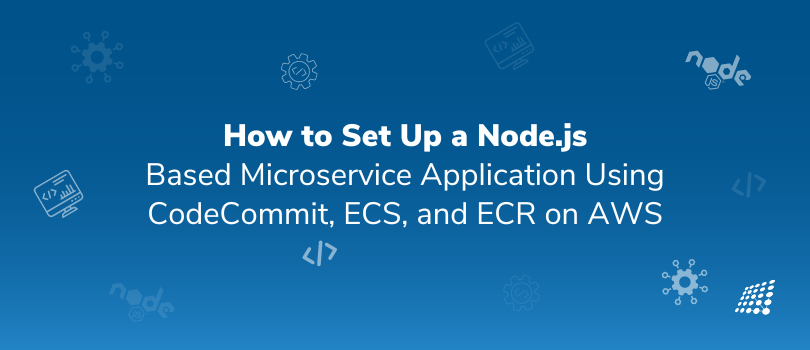
In software development, agility and scalability take the crown. Add how to setup Node.js on Mac microservices to this mix and you know you've unlocked the code to modern, flexible, and resilient microservice based application architecture that can swiftly adapt to changing demands and scale organically as your user base grows.
Microservices architecture has become popular for building scalable applications using independent components. This guide shows how to develop and deploy a Node.js based microservices application on Amazon Web Services leveraging CodeCommit, ECS, and EFS.
What are Microservices?
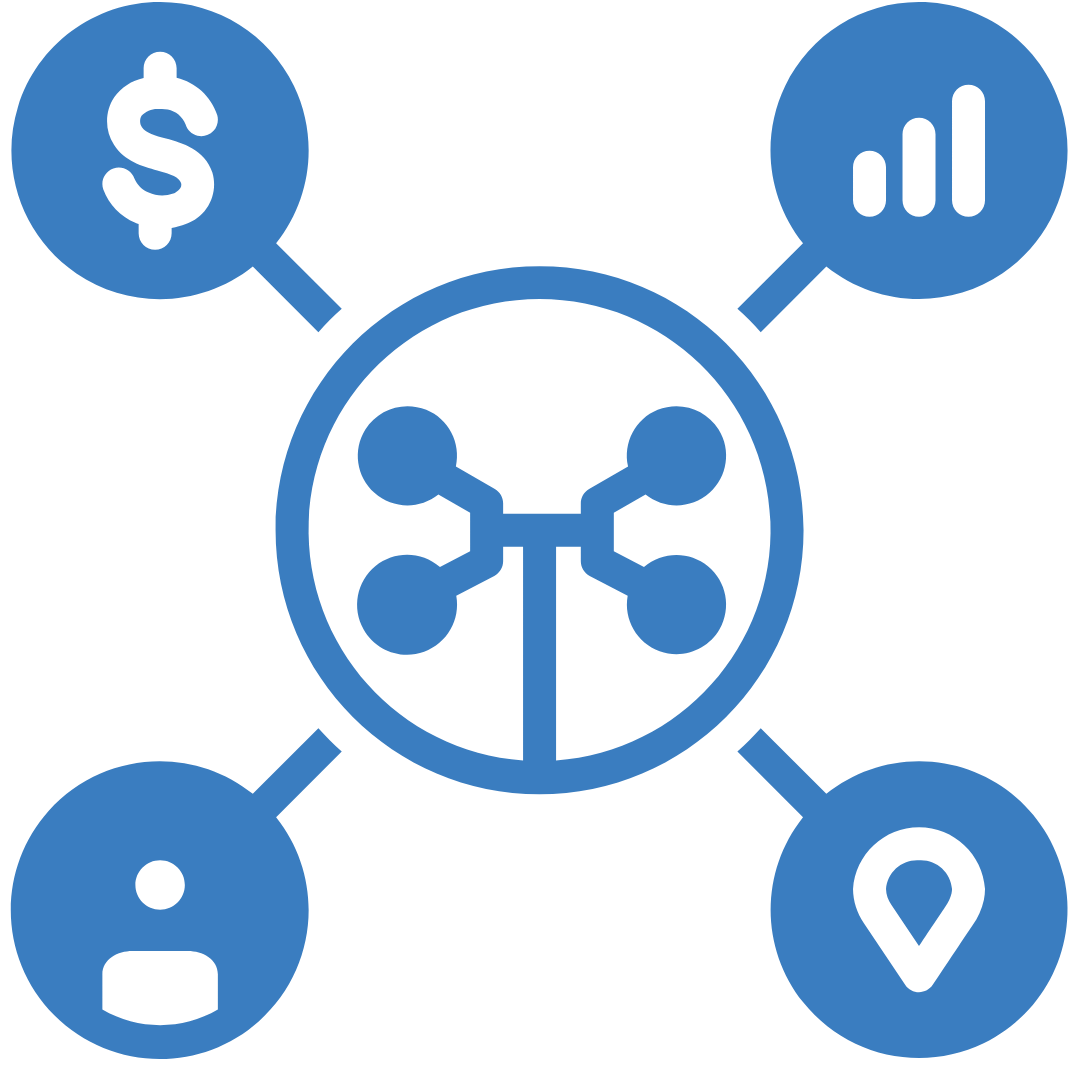
You may ask, “What is microservices?” Well, microservices or a microservice-based application is a design architecture example that structures an application as a collection of loosely coupled services.
There are multiple processes involved in setting up an Elastic Container Registry (ECR), CodeCommit, and other AWS services to create a microservice application based on Node.js. This is a high-level summary of the procedure:
Prerequisites:
Before getting started, make sure you have:
- An AWS account for free
- AWS CLI installed locally
- Git client installed
- Node.js and npm installed locally
Also, ensure you have:
- A basic understanding of AWS services status, Node.js, and Docker.
- An AWS account with appropriate permissions.
- CodeCommit AWS pricing for AWS CLI and Docker installed on your machine.
- Node.js installed on your local development environment.
Overview of AWS Services

AWS CodeCommit, Amazon ECS (Elastic Container Service), and Amazon ECR (Elastic Container Registry) form the cornerstone of our microservices deployment workflow.
CodeCommit: is a version control service that hosts secure Git-based repositories.
ECS: is an orchestration service that allows you to run Docker containers at scale.
ECR: is a Docker container registry that makes it easy to store, manage, and deploy container images.
AWS Account: To create and administer services, make sure you have an AWS account with the necessary rights. Installing and configuring the AWS Command Line Interface (CCLI) is necessary to communicate with AWS services.
Steps:
Set up a repository for CodeCommit: For your Node.js microservice code, build a CodeCommit repository using the AWS Management Console or AWS CLI.
To begin working on your Node.js microservice, clone the repository to your local development environment.
1. CodeCommit Setup Windows
We will use CodeCommit, a fully managed source control service, to manage our application code with broad compatibility including Windows environments.
- In AWS console, navigate to CodeCommit and create a CodeCommit repository backup.
- Clone the empty repository on your local machine using the Git clone command.
- Develop the Node.js application locally with a server.js file and commit changes.
- Push code changes back to the CodeCommit repository.
- The microservice-based application code is now version-controlled using CodeCommit for further deployment.
# Create a CodeCommit repository
aws codecommit create-repository --repository-name my-nodejs-app
# Clone the CodeCommit repository to your local environment
git clone https://git-codecommit.region.amazonaws.com/v1/repos/my-nodejs-app
2. Dockerize Your Node.js App Free:
We need to containerize the microservice application using Docker, so it can run on ECS with an ECR Push Policy:
- Create a Dockerfile: Defining the Node.js runtime environment.
- Build Docker Image from Container: Use the docker build command to create your image.
- Test the container image locally using docker run.
- Upload Docker Image to ECR: Pushing the built image to ECR repository for storage.
# Create a Dockerfile: Write a Dockerfile to package your Node.js application into a Docker container.
# Build & Push to ECR: Build the Docker image locally and push it to ECR using the AWS CLI.
# Log in to the Amazon ECR registry
aws ecr get-login-password --region region | docker login --username AWS --password-stdin aws_account_id.dkr.ecr.region.amazonaws.com
# Build Docker image
docker build -t my-nodejs-app .
# Tag the image with ECR repository URI
docker tag my-nodejs-app:latest aws_account_id.dkr.ecr.region.amazonaws.com/my-nodejs-app:latest
# Push Docker image to ECR
docker push aws_account_id.dkr.ecr.region.amazonaws.com/my-nodejs-app:latest
3. Set Up ECS (Elastic Container Service):
# Create a Task Definition: Define a task definition that specifies how your containers should be run in ECS.
# Create a Cluster: Set up an ECS cluster where your containers will be deployed.
4. Deploy to AWS ECS & Create a Service Node.js
The Elastic Container Service (ECS) will handle running the multi-container application at scale with AWS Auto Scaling Service.
- Create a cluster, task definition, and service within ECS.
- Configure the task definition to use container image from ECR.
- Set resource limits, Continuous Integration Tools, load balancing.
- CI CD Pipeline for Data Engineering, Deploy the service across cluster instances.
# Create a Service: Create an ECS service within your cluster, referencing the task definition and the Docker image in ECR.
# Configure Service Auto-Scaling (Optional): Set up auto-scaling policies based on resource utilization metrics if needed.
Create a Cluster Command:
aws ecs create-cluster --cluster-name my-ecs-cluster
Create a Service(Deployment command):
aws ecs create-service --cluster my-ecs-cluster --service-name my-nodejs
5. Continuous Deployment (Optional):
Set Up a CI/CD Pipeline:
Configure AWS CodePipeline and AWS CodeBuild for automated deployments triggered by CodeCommit pushes.
Additional Tips:
Security & Access Control:
Ensure IAM roles, Security & Access Control, and policies are set up to control access to resources securely.
Monitoring & Logging:
Set up AWS CloudWatch for Monitoring & Logging ECS clusters, containers, and logs.
Notes:
- Replace placeholders (e.g., my-nodejs-app, region, aws_account_id, etc.) with your actual values.
- Adjust subnet IDs (subnet-xxxxxx), security groups (sg-xxxxxx), and other parameters to fit your networking setup.
- Be cautious with these commands, as they perform operations on your AWS resources. Always refer to AWS documentation and adapt these commands according to your specific use case and security requirements.
Architecting a Node.js-based microservice application on AWS using CodeCommit, ECS, and ECR can dramatically increase your team's development speed, deployment flexibility, and application scalability. Embrace the steps outlined in this guide to unlock the full potential of AWS services and build resilient and robust applications for the cloud era.
Dive deeper into microservices, master AWS deployment strategies, and stay at the forefront of cloud-native technologies. Reach out for expert assistance to elevate your application development journey.
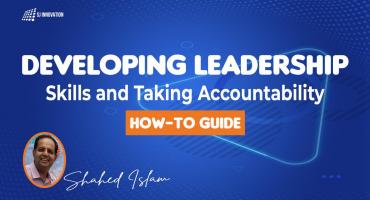
Developing Leadership Skills and Taking Accountability: How-to Guide

Experience of Organizing Hackathons at SJInnovation